If you have already successfully installed the Digistore Connect Component, you can connect Joomla! with your Digistore24 products.
Settings in Digistore24
- At first, you need to setup a IPN Connection to Digistore24 (Settings → IPN → Add new connection)
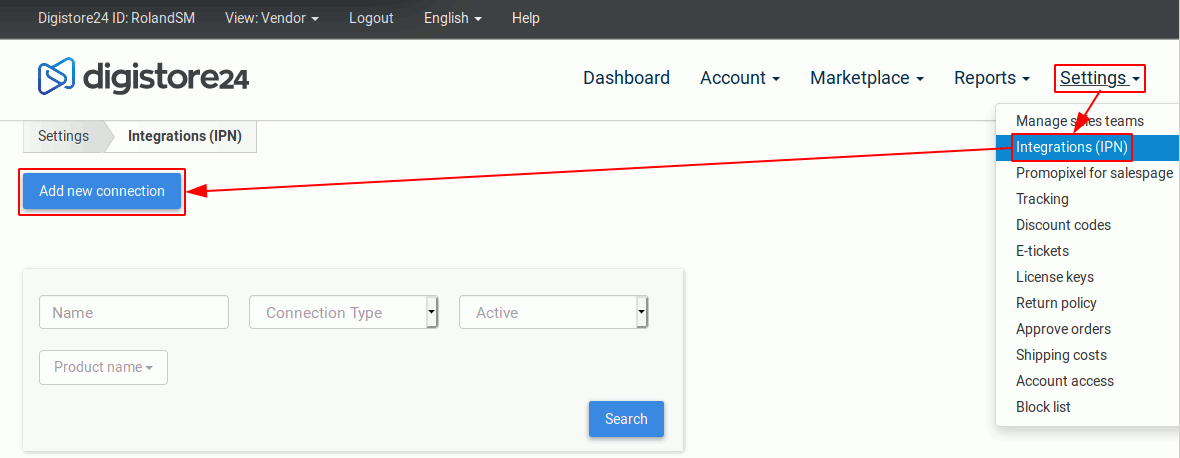
- Select on bottom in the area "For pros" the "Generic IPN-Integration" with following options:
- Name of the connection
- Select your products for this IPN-Integration
- Send Messages on: Orders by customers, Approved affiliations
- Results: All
- Group Upsells: No
(important if user data shall be sent with the confirmation mail!) - IPN-URL: https://YOURDOMAIN.TLD/index.php?option=com_digistoreconnect&task=getIPN
- Request-Method: Post
- IPN-Password: choose a strong password
- IPN-Timing: Before forwarding to the thank you page
(important if user data shall be sent with the confirmation mail!) - Active: Yes
- IPN notification is sent: ... every time
- Mail address on IPN Call Errors: YOURMAIL
- Save
General settings in Joomla!
- Administrator Mail
Allowing administrators receiving a mail notification, the corresponding Joomla! System setting must be set.
(System → Global Configuration → Users)
Here the option "Notification Mail to Administrators" have to be set to Yes → Save
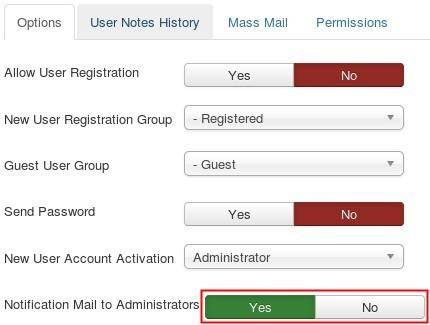
- Disable Joomla! error output
It is possible that the IPN-Responses contains "PHP Warnings" or other notifications from server. This could be a reason if calls won't be successful. Just disable the "error reporting option" in Live-Sites in (System → Global Configuration → Server → Error reporting: None)
General settings in Digistore Connect
- In your Joomla!, you can now enter your individual IPN password.
(Components → Digistore Connect → Settings)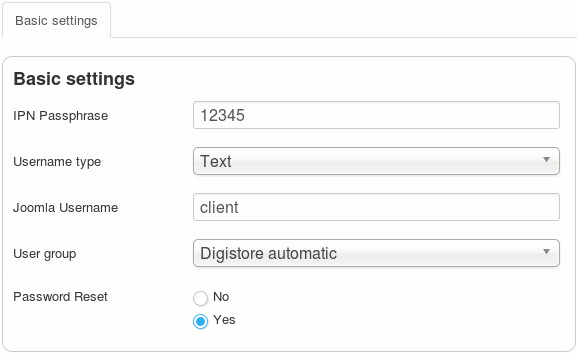
- You can choose in the field Username type following options:
- Text
With the field Joomla! Username you can setup a prefix for new users.
Behind this, a unique number is appended automatically. In the shown example kunde the users will be named as kunde-1, kunde-2 a.s.o. - Mail address
Here the mail address transmitted by Digistore24 is automatically used as username.
- Text
- Select in user group, the default group for new users added by Digistore24.
With the - Digistore automatic - group is used, which matches the product name obtained from Digistore24. - The Password Reset Option ensures that a user must enter a new password on his first login.
Please note, that this option is highly recommended, because the confirmation page on Digistore24 and email message contains the initial access data!
If you have saved everything, you can test the connection in the Digistore24 interface and you should immediately see the connection success.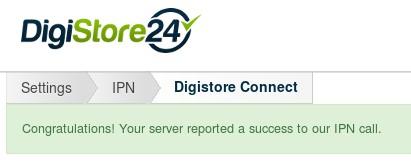
Cronjob Settings
If you want runtime dependent packages, Digistore Connect provides a cron job function.
With it, the corresponding user groups of the users are automatically removed after the term set in the respective package.
The exact function and ordering, please read in Runtime Packages & Cronjob!
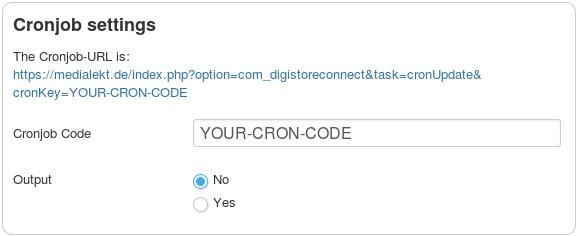
After you have saved your individual access code, the correct Cronjob URL is automatically displayed. You can also enter it directly into the browser for testing purposes, or simply click on the URL.
With the option: Output you can determine whether the call of the URL should generate an output:
This is only for test purposes during setup and should be deactivated during production operation!
Mailing Settings
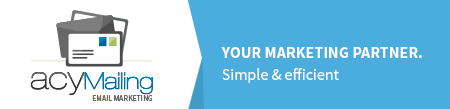 Digistore Connect provides the function to involve AcyMailing lists. So you can for example implement automated Email Marketing.
Digistore Connect provides the function to involve AcyMailing lists. So you can for example implement automated Email Marketing.
To do this, the field Email Marketing easy to AcyMailing 5 or 6. Then, a selection of existing AcyMailing lists appear.
Here you can select the settings in the list, in which the user enters if Cronjob elapsed.
The exact function and ordering, please read in Email Marketing with Digistore Connect!
If you need another mailing system here, just write an email!
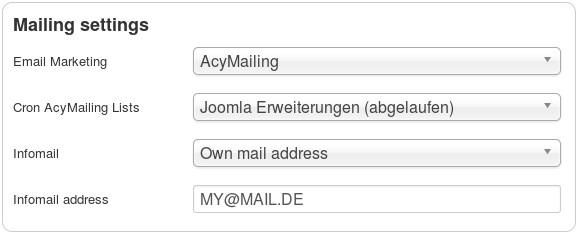
NOTE!
If you change from AcyMailing 5 to 6, please update the Cron AcyMailing and also every Package AcyMailing list! The IDs from the lists are not the same of both versions!
With the Infomail setting you can set up, who gets a notification if the Cronjob change a user or an IPN Call is incoming:
- No
The system will not send any mails, not from Cronjob and also from IPN-Call. - All Super Administrators
Every Super Administrator gets a notification per mail! - Own mail Address
Set up an own mail address.



 JooWI Online ERP is easy, high flexible and optimized for your company.
JooWI Online ERP is easy, high flexible and optimized for your company.